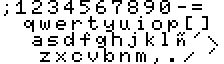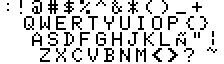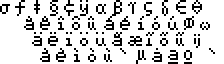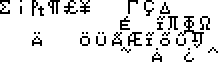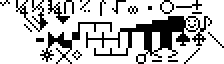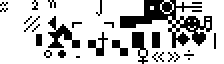| Back to
menu Spanish MSX Keyboard  http://www.retrocomputacion.com/cgi-bin/album.pl?album=dinuccim The Spanish MSX keyboard is used in the generic MSX Spanish and MSX2 Spanish machines. Here's the list of the concerned specific machines (* = this machine is without numeric keypad) : - MSX machines : Sony HB-20P (*) / Talent DPC-200 (*) / Talent DPC-200A (*) - MSX2 machines : Sony HB-F9S / Sony HB-F700S / Spectravideo SVI-738-2 LC Grosso (*) / Talent TPC-310 (*) - MSX2+ machines : Sony HB-F9S+ The MSX keyboard is very similar to a standard PC keyboard. The typewrite keys are almost the same as well as the numeric keypad. The Caps key toggles bigger sized alphabet characters. The MSX keyboard has five physical function keys. To access function key 6 to 10, you need to hold down the SHIFT key and press one of the keys F1 to F5. As some MSX keys don't exist on a PC keyboard, the emulator makes also some adjustements to support the complete MSX keyboard : - the PC key before the "1" key is used for emulate the extrem right MSX key on the third row - the extrem right PC key on the third row is used to emulate the extrem right MSX key on the first row Specific MSX keys are mapped to the following PC keyboard keys :
The extrem right character of
the fourth row is the Accent Mark. |