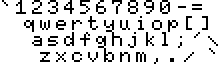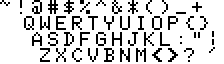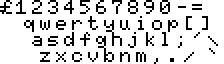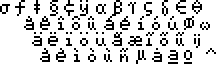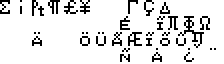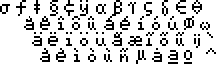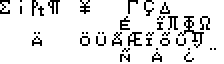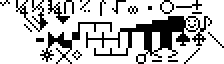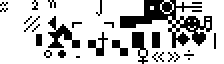| Back to
menu European MSX Keyboard  http://www.museo-computer.it/Computer The European MSX keyboard is used in the generic MSX and MSX2 machines without any other indication. It's also used in the generic MSX2 Only PSG, MSX2+ European and MSXturboR European machines. Here's the list of the concerned specific machines (* = this machine is without numeric keypad) : - MSX machines : Daewoo DPC-200E (*) / Frael Bruc 100-1 / Goldstar FC-200 (*) / Philips NMS-801 (*) / Philips VG-8000 (*) / Philips VG-8010 (*) / Philips VG-8020-00 (*) / Philips VG-8020-20 (*) / Spectravideo SVI-728 / Spectravideo SVI-738 (*) / Spectravideo SVI-738 Henrik Gilvad (*) / Toshiba HX-10 (*) / Toshiba HX-10S (*) / Toshiba HX-20 (*)/ Yamaha CX5M-1 (*) / Yamaha CX5M-2 (*) / Yamaha CX5MII (*) / Yamaha CX5M-128 (*) / Yamaha YIS-303 (*) / Yamaha YIS-503 (*) / Yamaha YIS-503II (*) / Yamaha YIS-503M (*) / Yashica YC-64 (*) - MSX2 machines : Philips NMS-8220 (*) / Philips NMS-8220 (a) (*) / Philips NMS-8245 (*) / Philips NMS-8250 / Philips NMS-8255 / Philips NMS-8280 / Philips VG-8235 (*) / Philips VG-8240 (*) / Spectravideo SVI-738-2 CUC (*) / Spectravideo SVI-738-2 JP Grobler (*) / Toshiba HX-23 (*) / Toshiba HX-23F (*) / Yamaha CX7M (*) / Yamaha CX7M-128 (*) The MSX Philips VG-8000 and VG-8010 and VG-8010F machines come with a strange keyboard matrix that is patched for the emulator. Besides, the GRAPH and CODE keys work as toggles, just like the KANA key on Japanese machines. The Frael Bruc 100-1 machine is a computer without the MSX logo, but with a MCL extended basic and a PC keyboard ! It was used in some Italian schools. The machine is compatible with MSX1 with some little differences or additionnal features : blinking cursor, step forward word by word, cut a text line, no display of the functions keys, different default color for the Basic screen, etc. Check http://fraelbruc100.msxit.org/ for more infos. The following European machines use a little different keyboard matrix, with the pound sterling symbol £ in stead of ` and the ` character on third row with Code after the ij character (* = this machine is without numeric keypad) : - MSX machines : Canon V-10 (*) / Canon V-20 (*) / JVC HC-7GB (*) / Mitsubishi ML-F80 (*) / Mitsubishi ML-FX1 / Pioneer PX-7 (*) / Sanyo MPC-100 (*) / Sanyo PHC-28S (*) / Sanyo Wavy MPC-10 (*) / Sony HB-10P (*) / Sony HB-55P (*) / Sony HB-75P (*) / Sony HB-201P (*) / Sony HB-501P (*) / Yamaha YIS-503F (*) - MSX2 machines : Philips VG-8230 (*) / Sony HB-F9P / Sony HB-F500P / Sony HB-F700P / Sony HB-G900AP / Sony HB-G900P / The MSX keyboard is very similar to a standard PC keyboard. The typewrite keys are almost the same as well as the numeric keypad. The Caps key toggles bigger sized alphabet characters. The MSX keyboard has five physical function keys. To access function key 6 to 10, you need to hold down the SHIFT key and press one of the keys F1 to F5. As some MSX keys don't exist on a PC keyboard, the emulator makes also some adjustements to support the complete MSX keyboard : - the PC key before the "1" key is used for emulate the extrem right MSX key on the third row - the extrem right PC key on the third row is used to emulate the extrem right MSX key on the first row Specific MSX keys are mapped to the following PC keyboard keys :
The extrem right character of
the fourth row is the Accent Mark. |